The Selections
At default, the selections are automatically obtained after you have connected to Gruss Betting Assistant. They are also obtained when you first open the 'View All' Selection Screen if they are not already obtained. They are also refreshed automatically every 15 minutes from 1000 through to 1645 hours. This is always GMT time.
Potential selections are highlighted on the main screen. This is just a guide. It doesn't mean that all selections highlighted will be placed. Each system has additional criteria that we will look at later on.
In the screenshot below we can see that for the 13:40 race, we have potential selections in the Quads and Joint Roster.
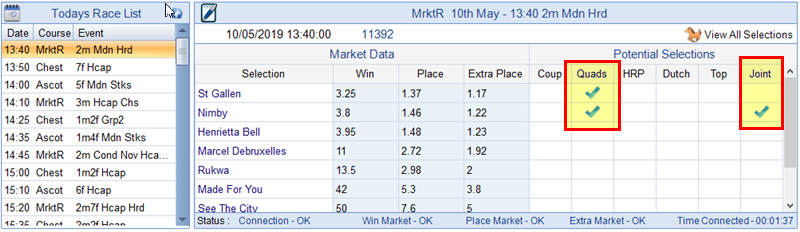
To view the day's selections press the 'View All' Button.
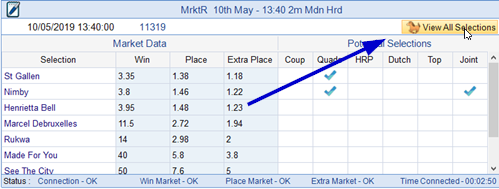
A new screen will appear similar to below -
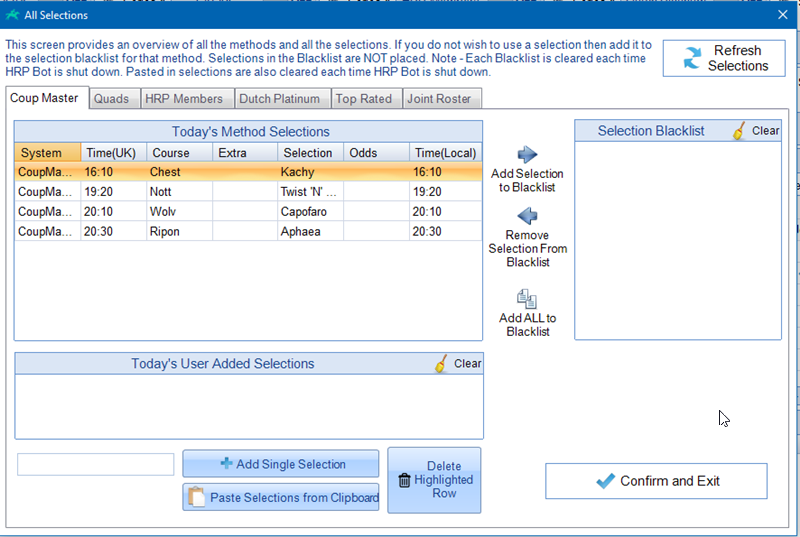
You can see there are separate tabs for each selection system in the software. Navigate through the tabs to see any selections. CoupMaster and Quads are manually entered by the team behind thehorseracepredictor website. They will often show up later in the morning.
For each system there is an option to put the selection into a 'Blacklist'. Any selections in the blacklist are ignored. The blacklist is not remembered if you restart the software.
Additional Customising of Selections
For each system there is an option to add your own selections. For CoupMaster, Dutch Platinum, HRP Members and Top Rated all that is required is the Horse name itself. This must match the name used in Betfair. From HRP Bot Version 1.0.0.51 the software will attempt to strip out all commas and any apostrophes from the data pasted in. It will also strip any preceding or adjoining blank spaces. The selections are not case sensitive.
|
HRP Members is a blank method that allows you to paste in your own selections. HRP Members will always be shown as empty unless data is pasted in. |
Pasting in Your Selections
For CoupMaster, Dutch Platinum, HRP Members,Top Rated and Joint Roster there is an option to paste in multiple selections. This can be from excel, CSV or TXT files. HRP Bot will automatically detect delimiters and put each selection on a separate line. Apostrophes are also taken out automatically. The next screenshot shows some selections in a CSV File. Highlight the selections and copy into clipboard.
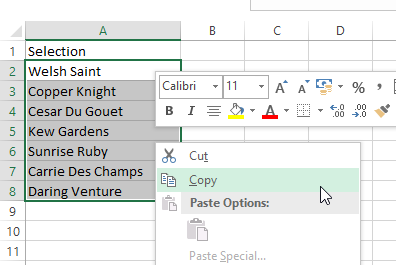
Then in HRP Bot press 'Paste Selections from Clipboard'.
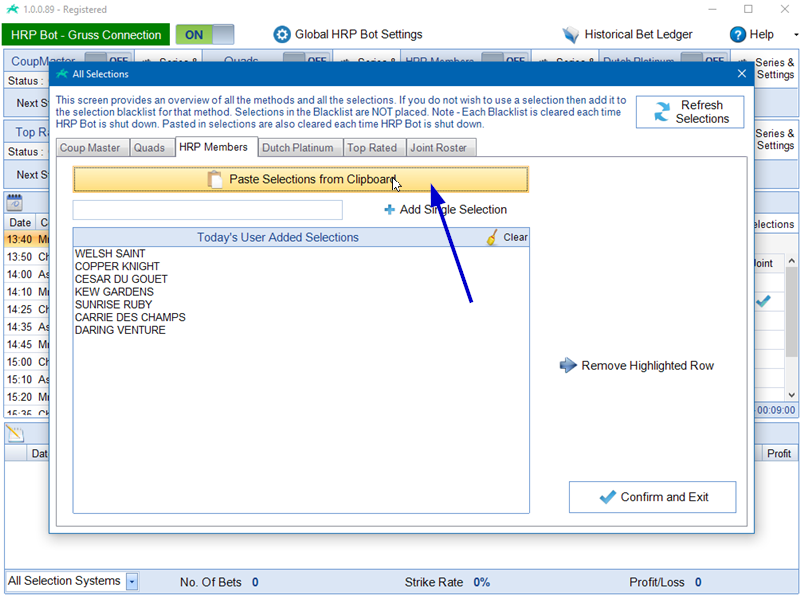
The selections in the Today's User Added Selections are now in play for the HRP Members Selection system.
Adding selections in Quads is slightly different.
For Quads you need to choose the Quad Number, Off Time and how many selections you wish to dutch. For instance 1, would mean back the favourite. 2 would means dutch the favorite and second favorite and so on. In the example below I entered an extra bet in Quad Number 6 on the top 2 favourites at 13:40 hours.
